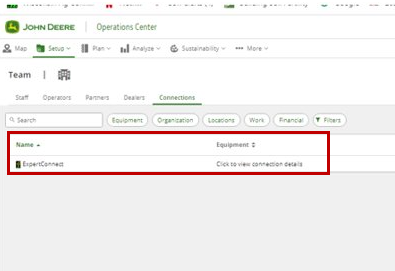Risolvere i problemi relativi alla ricerca dell'organizzazione del cliente JD Link in ExpertConnect
Affinché una concessionaria possa accedere per inserire le informazioni JD Link di un cliente in un ticket. Il cliente deve concedere l'accesso all'Operations Center per condividere i dati con società di software connesse come ExpertConnect . Il cliente può seguire i passaggi seguenti su come viene concessa l'autorizzazione.
- Nel Centro Operativo, fare clic su configurazione.

- Nel menu a discesa, fai clic su squadra.
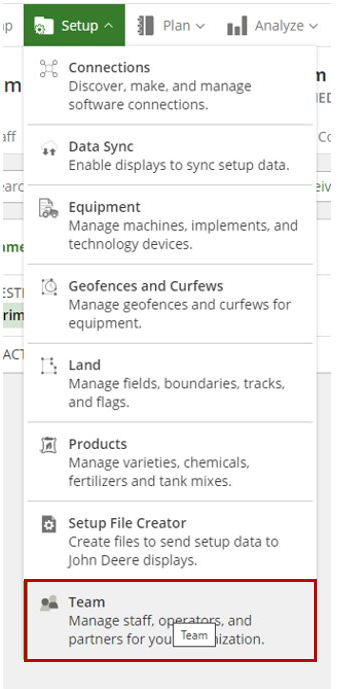
- Clicca su Rivenditori.
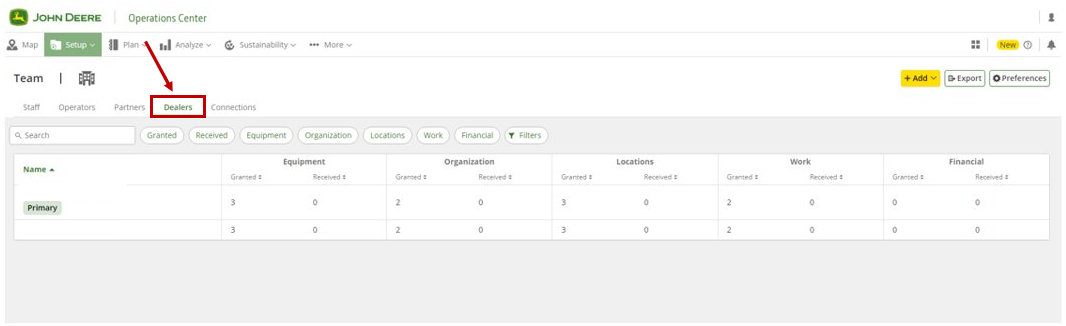
- Clicca sulla concessionaria per la quale desideri modificare le autorizzazioni
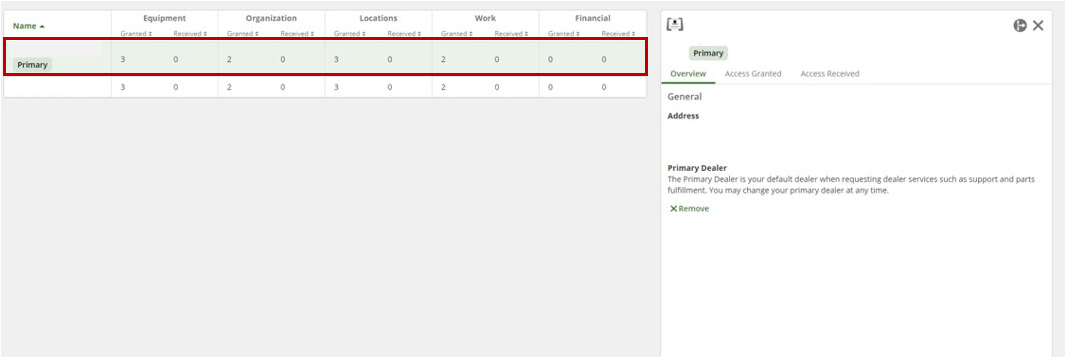
- Fare clic su Accesso concesso e selezionare Modifica in basso a destra sullo schermo.
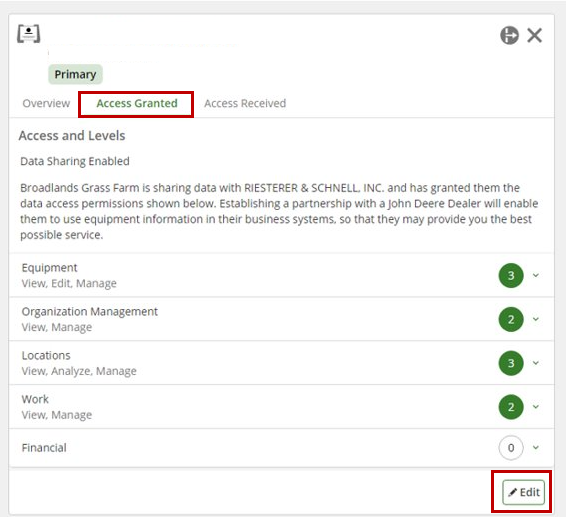
- L'apparecchiatura deve essere di livello 3 ed entrambe le caselle di controllo selezionate in Concedi autorizzazioni aggiuntive sono necessarie per consentire l'accesso remoto al display della macchina del cliente.
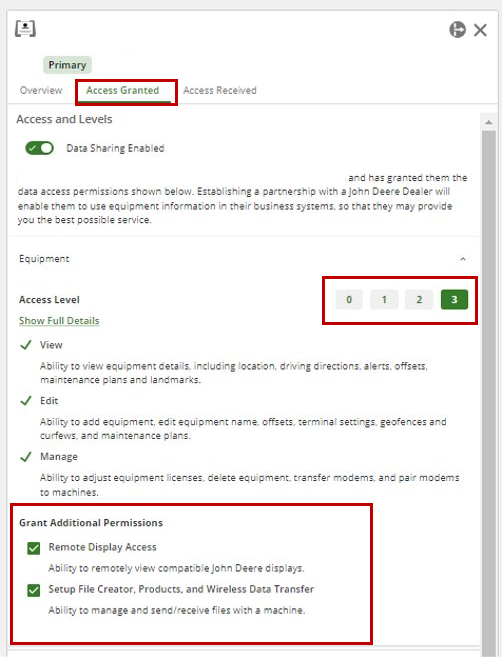
7.In Gestione organizzazione , la casella di controllo sotto Concedi autorizzazioni aggiuntive. Questa casella consente al Centro Operativo di condividere le informazioni JDLink con ExpertConnect .
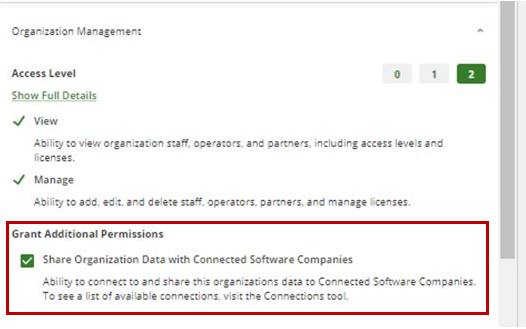
- Fare clic su Salva.
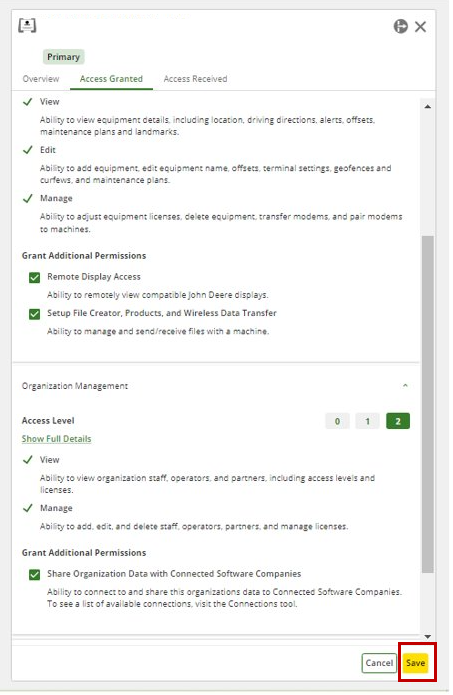
- Ora vedrai ExpertConnect nella scheda Connessioni del cliente.