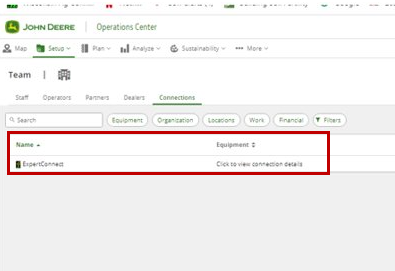Troubleshoot Finding JD Link Customer Organization in ExpertConnect
In order for a dealership to have access to pull a customer's JD Link information into a ticket. The customer must grant access in Operations Center to share data with Connected Software Companies like ExpertConnect. The customer can follow the steps below on how permission is granted.
- In Operations Center, click on setup.

- In the dropdown click on team.
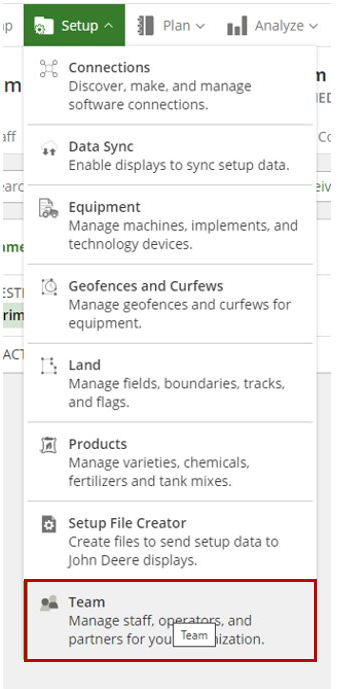
- Click on Dealers.
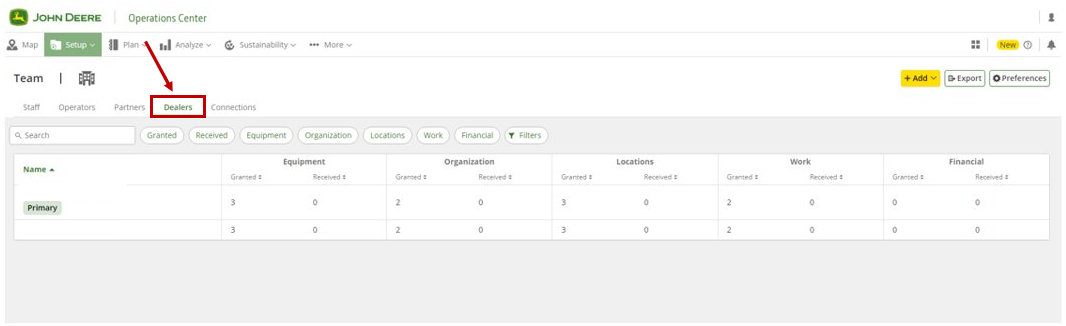
- Click on the dealership you would like to edit permissions on
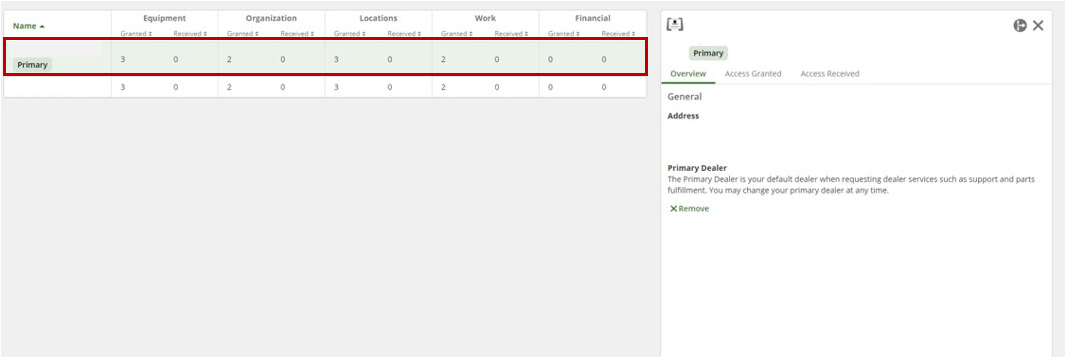
- Click on Access Granted and select Edit on the bottom right on the screen.
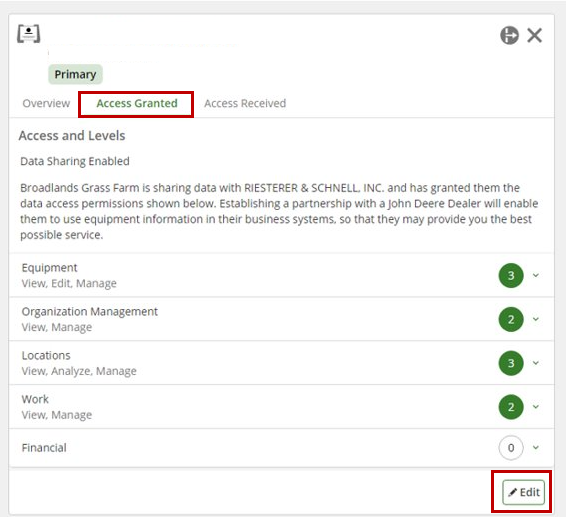
- Equipment needs to be a level 3 and both check boxes selected under Grant Additional Permissions are required in order to allow remote display access to the customer's machine.
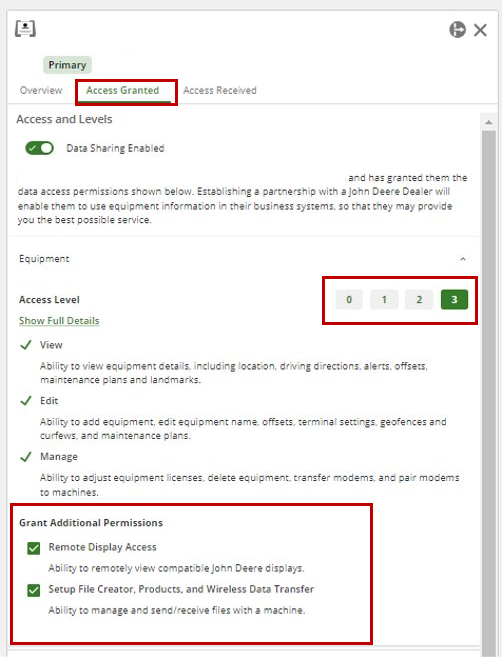
7.Under Organization Management, the check box under Grant Additional Permissions. This box allows the Operations Center to share JDLink information to ExpertConnect.
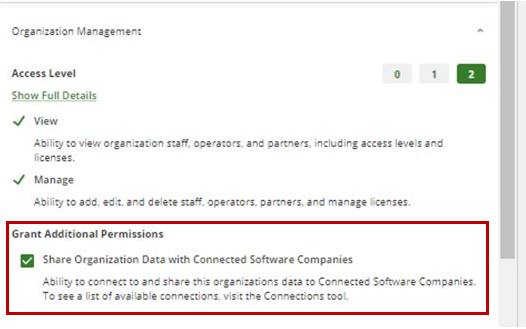
- Click Save.
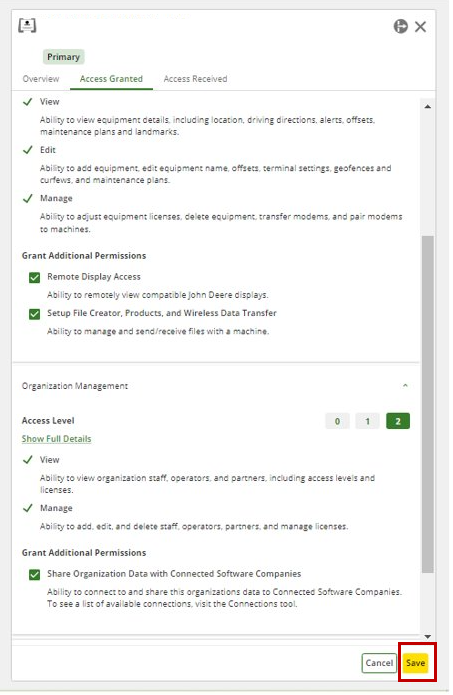
- You will now see ExpertConnect under the customer Connections Tab.