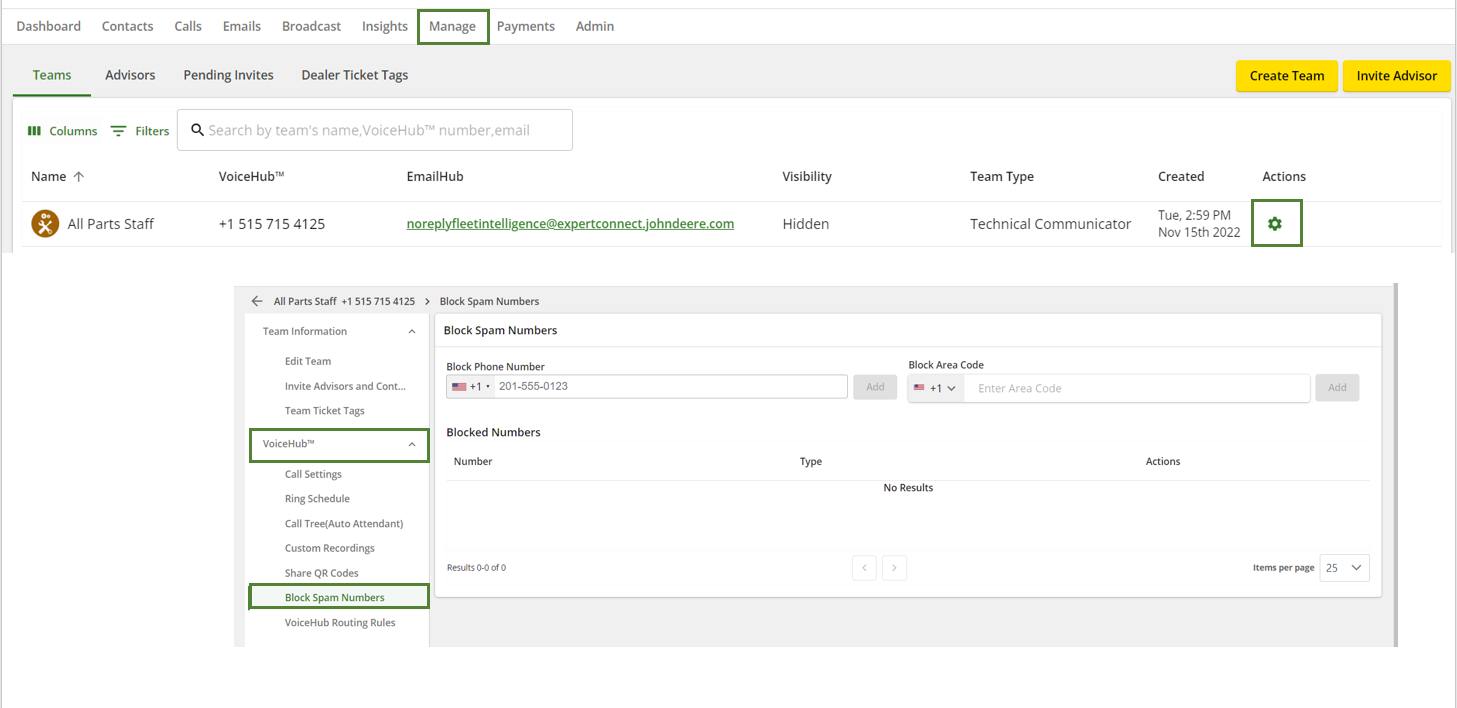Blocking SPAM Calls/Messages
If you as an advisor receive unwanted calls or messages from certain phone numbers or phone number area codes, there are two ways to block those phone numbers.
Attention: The blocking of calls from unwanted numbers should be done based on the teams. That means, if the unwanted caller contacts other teams, the block must be applied individually for each of those teams.
From the Calls Tab
- Navigate to the Calls tab and find the SPAM call.
- On the right-hand side of the call, find the action to Block SPAM.
- Select "Yes" to confirm you want to block this phone number.

From VoiceHub Settings (Manager-specific)
- Click on the Manage page and select the gear icon under the Actions column that is to the right of the team name.
- Click into the team's VoiceHub Settings and select Block SPAM Numbers.
- Choose to block an individual phone number or an entire phone number area code.
- Click Add to save your settings.