By default, after every successful VoiceHub, your customer will receive an SMS text message with a link to provide feedback on their support. This feedback includes marking the issue as resolved & rating their service from 1-5 stars.
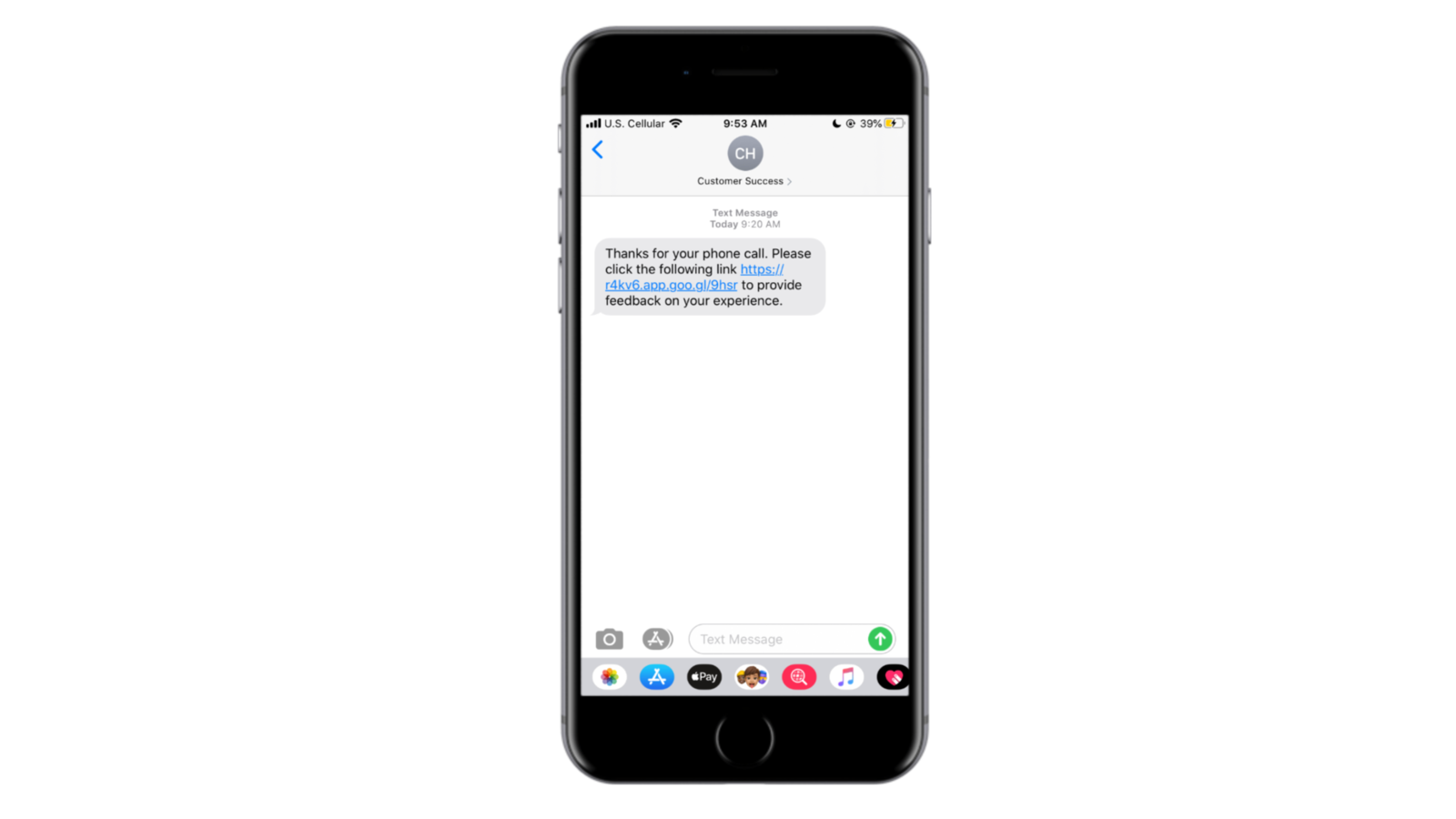
If your customer leaves feedback on the ticket, the assigned advisor will be notified and the rating will display on the ticket.
To manage feedback settings (manager-level specific)
- Click the Manage tab and select team you'd like to update.
- Select Chat and then Automated Chat Responses.
- Click on “After Successful Phone Call With Ticket.”
- Use the Feedback Link Settings checkbox to select the team's settings.

Types of feedback settings
- Capture Advisor Rating - Customers will receive an SMS text message after every phone call asking them to rate their advisor.
- Ask Customer if Issue was Resolved - Customers will receive an SMS text message after every phone call asking them if their issue was resolved.