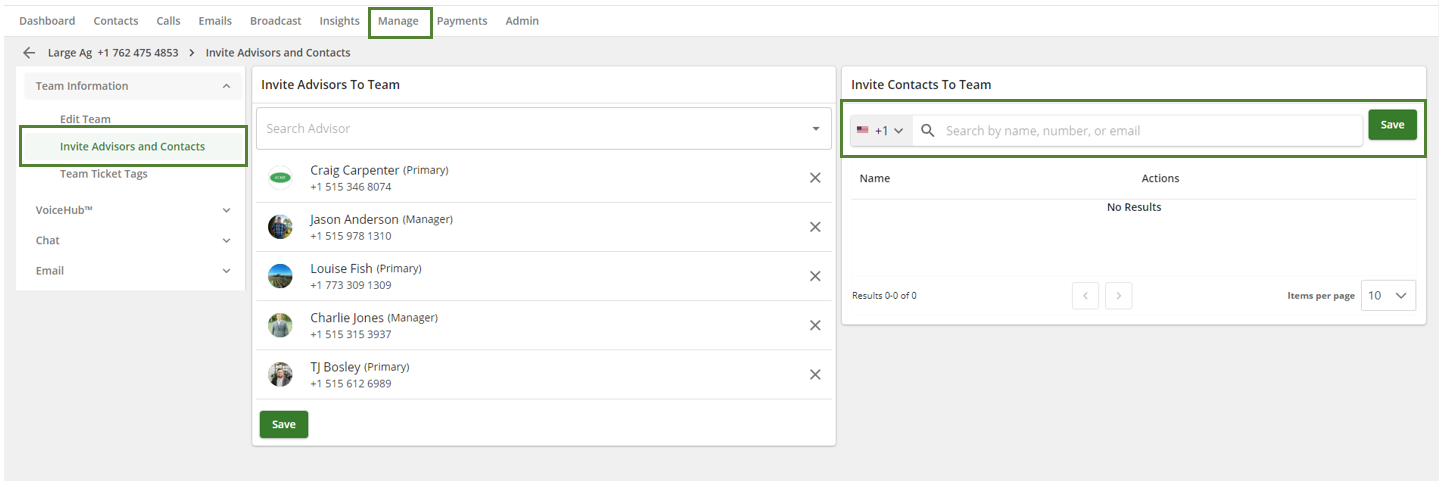Table of Contents
Advisors can invite specific contacts to access and create tickets with team(s) in their company. Invited contacts could include customers or external advisors that work for another dealership.
When a contact has been invited to a team, they will receive a text message invite with a link to access ExpertConnect. Once they register and open ExpertConnect, the team(s) you invited them to will automatically be added to their team contacts.

While any team can invite contacts to access it, this feature was specifically created to allow companies to invite external users to Hidden teams. Learn more about team visibility.
Inviting a contact to a team does not invite the contact to act as an advisor on the team. It only allows the contact to find the team and create tickets as a customer with the team.
Invite from Contacts
Any advisor can invite contacts to team(s) from the Contacts page. This will allow contacts to view the hidden team(s) they are invited to see.
- Navigate to the Contacts page and search for a contact.
- Click into the contact's profile.
- Click the icon for Invite to Team.
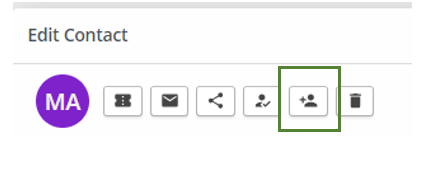
Invite from Manage
Any manager can invite contacts to team(s) from the Manage page.
- Click the Manage tab and select the gear icon on the right side of the team you'd like to invite the contact to.
- Select Invite Advisors and Contacts
- Search for contacts to invite.
- Click Save.