Table of Contents
Advisors have the ability to connect their ExpertConnect account to their Org's Operation Center. This will enable the ability for the advisor in the account to search through JD Link inside of ExpertConnect tickets.
How to Connect
- Navigate to the User Profile on the web dashboard and select Connect or Reconnect.
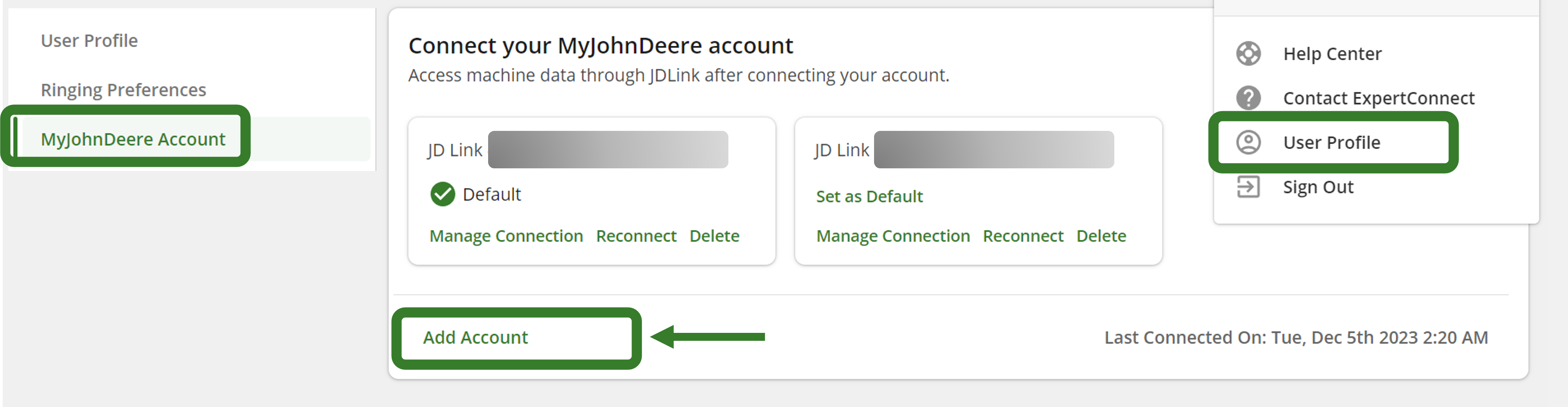
2. You will be directed to Operations Center. Login with your John Deere credentials and select Allow Access to add ExpertConnect as a connected software company. 
- After allowing access, you will be redirected back to your ExpertConnect dashboard.
-
IMPORTANT- In order to connect organizations, go back to the User Profile and click Manage Connections.

- This will take you back into Operations Center. You will need to select the organizations that you wish to see in ExpertConnect. Enable the toggles and ensure you click Save. For customers who are greyed out and you cannot select visit our help article Troubleshooting JDLink Customer Organizations.
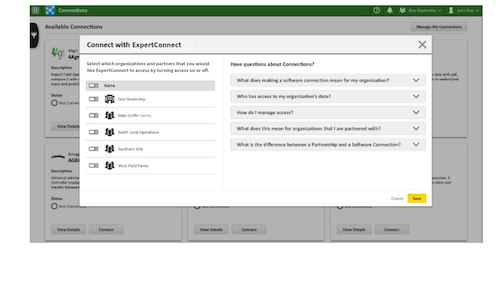
- Once saved, you will be redirected to your ExpertConnect dashboard.